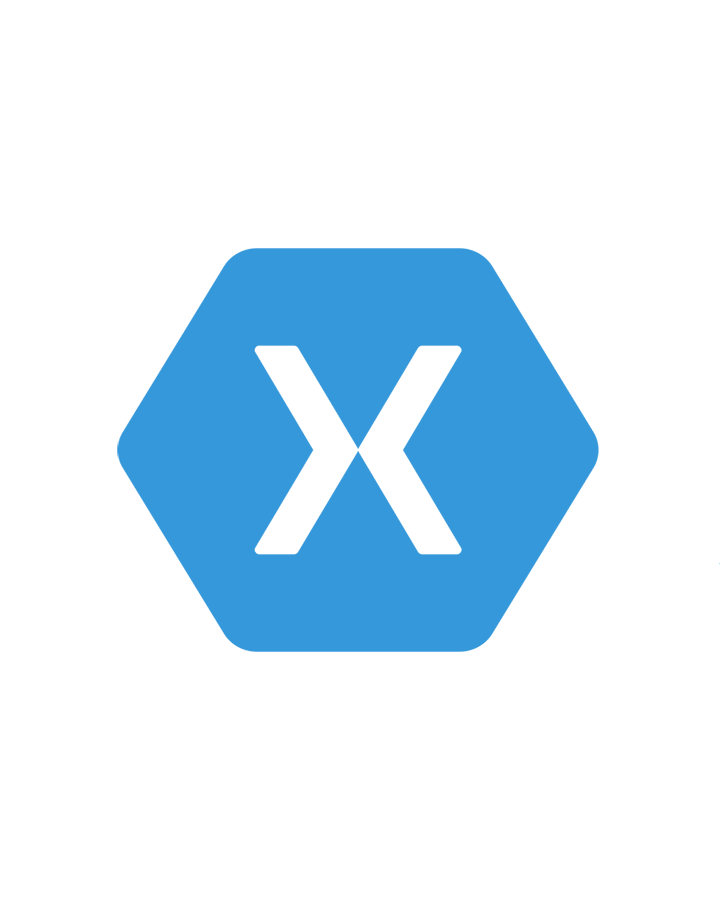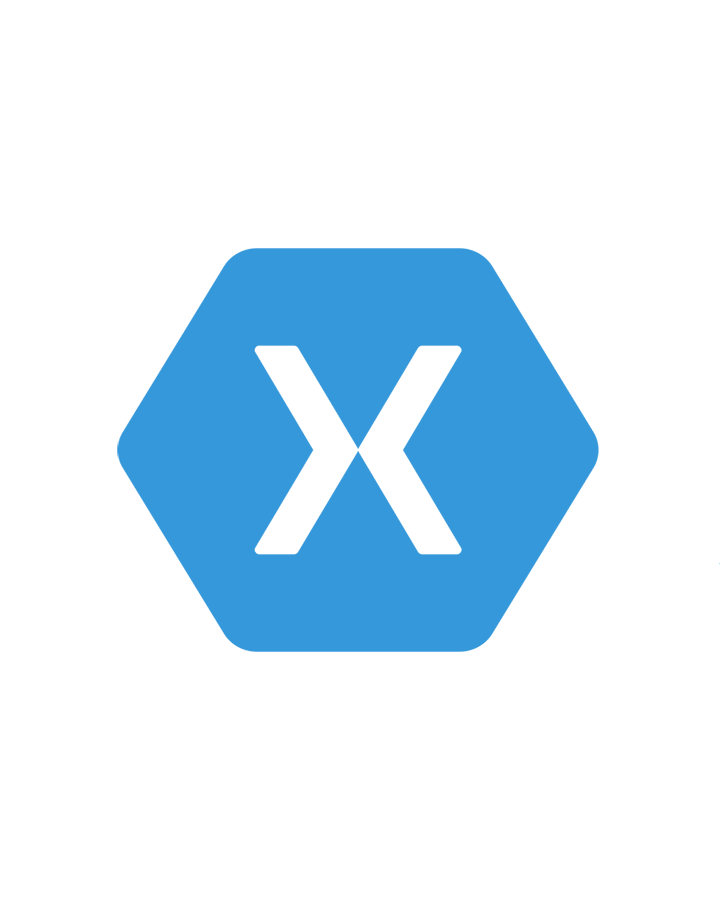
InboxPing
InboxPing is the ultimate solution for email notifications on your Android device, offering unmatched power and reliability.
team InboxPing
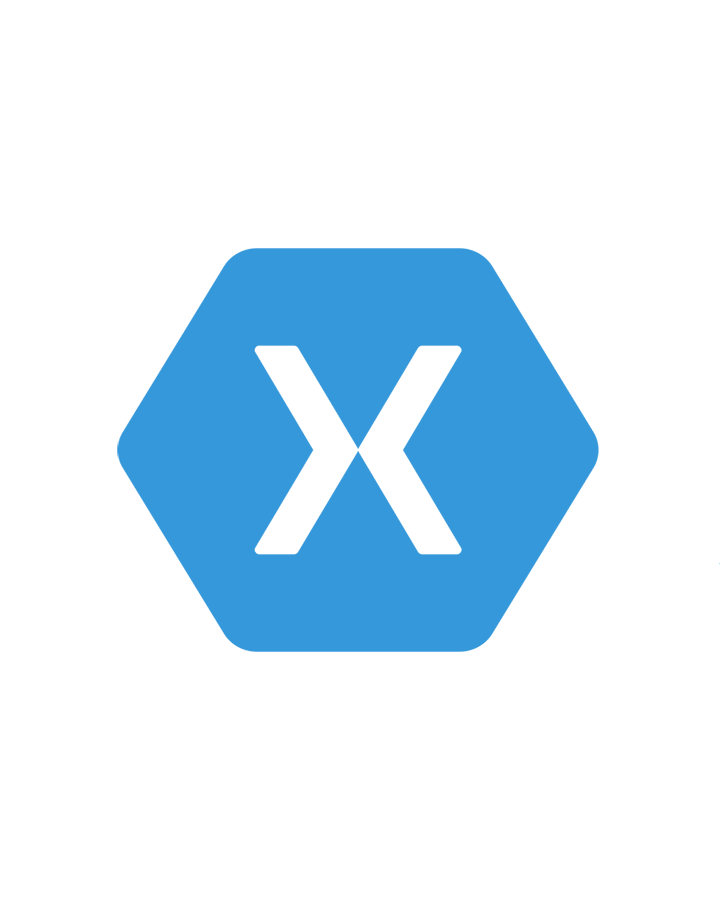
InboxPing is the ultimate solution for email notifications on your Android device, offering unmatched power and reliability.
team InboxPing
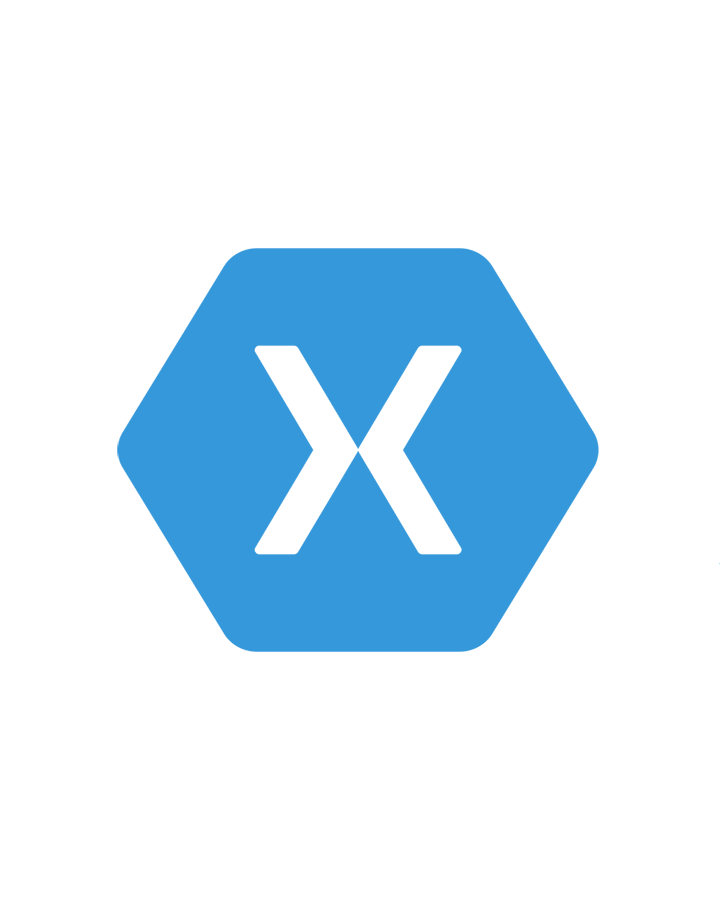
InboxPing is the ultimate solution for email notifications on your Android device, offering unmatched power and reliability.
InboxPing operates entirely on your device, running seamlessly in the background. Your email stays secure, and your data never leaves your device—your information is never shared. Period.
Key Features:
Your privacy and efficiency, redefined.
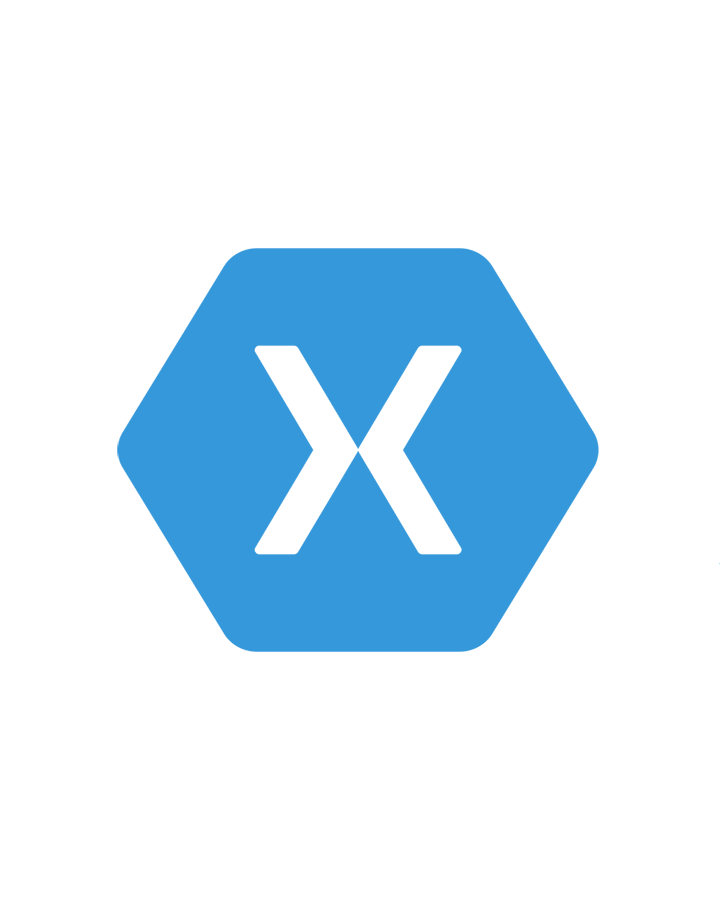
Step-by-step guide to get Yahoo Mail API access
Step 1: Create a Yahoo Developer Account
Visit the Yahoo Developer Network, sign in with your Yahoo account, or create one if you don’t have an account.
Step 2: Create a New App
Go to the My Apps page, click "Create an App," and fill in the required details, such as Application Name, Description, Website, and Callback Domain.
Step 3: Configure API Access
Under the "APIs" section, select "Yahoo Mail API" and choose the required scopes like mail-r, mail-w, or mail-d. Save your configuration.
Step 4: Generate API Keys
After saving, you'll get your Client ID and Client Secret. Copy and store these securely for authentication.
Step 5: Set Up OAuth for Authentication
Implement OAuth 2.0 to allow users to authorize your app. Redirect users to Yahoo’s authorization endpoint, then exchange the authorization code for an access token using Yahoo’s token endpoint. Refer to the Yahoo OAuth Guide.
Step 6: Test Your API Integration
Use tools like Postman to test the Yahoo Mail API. Include the access token in the Authorization header of your requests: Authorization: Bearer <access_token>.
Step 7: Go Live
Thoroughly test your app before launching. Follow Yahoo’s guidelines for public release if your app will be used by others.